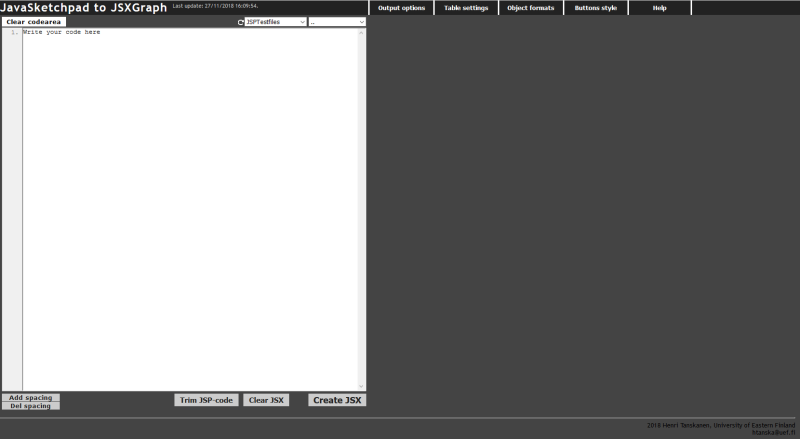
ui
JavaSketchpad to JSXGraph is a tool to convert JavaSketchpad (JSP) [http://www.dynamicgeometry.com/JavaSketchpad.html] code into JSXGraph code (JXG) [https://jsxgraph.uni-bayreuth.de/wp/index.html]. You can write/copy JSP code directly into the editable textarea, choose your settings and click 'Create JXG' button to execute convertion. Program then creates a preview of the converted image, and converted JXG code ready to copy and paste into web page. You have possibility to modify the result of the converted JXG image with some options, such as point sizing or resize the original sketch by simply scaling it.
Program also converts [jsp.awk](https://www.math.uni-bielefeld.de/~lisken/jsp/") script ($ form JSP code) designed by Sebastian Lisken. Convertor outputs code in both JSXGraph and Java Sketchpad syntax.
There is also possibility to input some helpful attributes as comments in JSP code to modify your result JXG image. Since these attributes are given as JSP comments, they won't affect the functionality of the original JSP image. See Inputting commands and operations as a JSP comment for more information.
The JavaSketchpad-to-JSXGraph converter is property of the authors and the University of Eastern Finland, Department of Physics and Mathematics, and it is therefore eligble to the general conditions of e-materials of the Ministry of Education in Finland and EU. The JavaSketchpad-to-JSXGraph converter is free to use tool under UEF licence, in the hope it will be useful, but WITHOUT ANY WARRANTY.
Open documentation from link below
http://cs.uef.fi/matematiikka/ABACUS/JavasketchpadToJSXgraph/doc/index.html
.................................
arrowL and arrowFsnapToGridpsizelabel()text()latex()labelAlign()showInfoBoxattVisiblehighlightdash()Options menus are located in the top header. Here you can do adjustments to converted image and code output.
Left column is for inputting the JSP code. Here you should copy or write your JavaSketchpad code. 'Clear JSX' button clears the code and image (and all converted data) from right side. There are some example codes in dropmenu at the top of the codearea.
Right column is for the preview of the converted JXG image and for the converted JXG code. You can save the code as HTML-file by clicking 'Save JSX/HTML' button, or you can copy the code by clicking 'Copy JSX code to clipboard' button, and the paste code on your webpage.
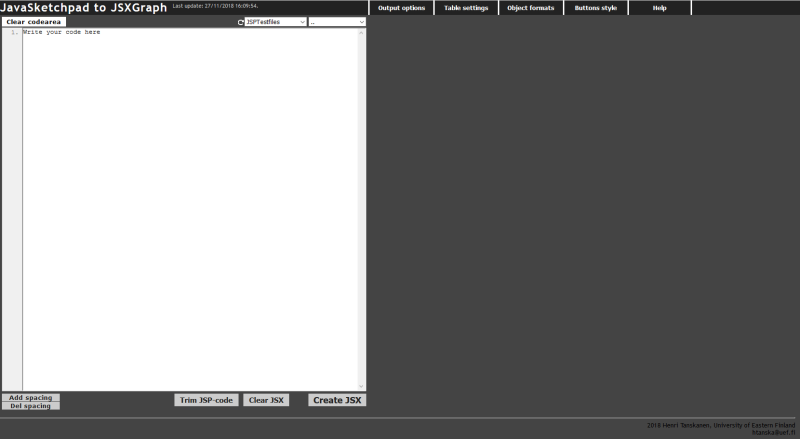
ui
Here is briefly explained some of the modifications you can set from the menus. There is also a tool tip for each option next to them. Tool tips open by placing cursor on top of the question mark.
These setting adjust the outcome of the converted code. Here are some options explained.
Selection for Clear trace button. If Automatic' is selected, convertor is trying to recognize automatically if there should be Clear trace button added.
If 'Show' is selected Clear trace button is forced to be visible.
Selection 'Hide' will allways hide Clear trace button.
Style of the button can be chosen from few built in selections in ClearTrace style dropdown menu.
In input field Script source you should insert a link to jsxgraphcore.js file, so it will be added to converted JSXGraph code. This is for adding library in the converted codetext only, and does not affect the preview image. If this is empty, cloudflare repository will be used and added to code
//cdnjs.cloudflare.com/ajax/libs/jsxgraph/0.99.7/jsxgraphcore.js.
Here you can modify table properties.
You can set JSXGraph field size changing options Board width and Board height.
If your code has info about boardsize, it will be read automatically. For example if your code is copied straight from HTML code and it looks something like this
APPLET CODEBASE="jsp"
ARCHIVE="jsp4.jar"
CODE="GSP.class"
WIDTH=400
HEIGHT=200
ALIGN=Center
TextFont="Helvetica"
TextBold=1
TextSize=18
PARAM NAME=Offscreen VALUE=1>
PARAM NAME=Frame VALUE=1
PARAM NAME=LabelFont VALUE="Courier">
PARAM NAME=LabelBold VALUE=1
PARAM NAME=MeasureFont VALUE="Courier"
PARAM NAME=MeasureSize VALUE=14
PARAM NAME=MeasureBold VALUE=1
PARAM NAME=MeasureInDegrees VALUE=1
PARAM NAME=DirectedAngles VALUE=0
PARAM NAME=BackRed VALUE=230
PARAM NAME=BackGreen VALUE=230
PARAM NAME=BackBlue VALUE=230
PARAM NAME=Construction VALUE="
{1} FixedText(5,185,'Reset = ''R''[red,bold];
{2} FixedText(100,15,'X = {1, 2, 3}[plain,font('Helvetica,bold,black];
{3} FixedText(300,15,'Y = {1, 2, 3, 4, 9}[plain,font('Helvetica,bold,black];
{4} FixedPoint(100, 40)[red,label('1,layer(5)];
{5} FixedPoint(100,100)[red,label('2,layer(5)];
{6} FixedPoint(100,160)[red,label('3,layer(5)];
{7} FixedPoint(300, 40)[blue,label('1,layer(5)];
{8} FixedPoint(300, 70)[blue,label('2,layer(5)];
{9} FixedPoint(300,100)[blue,label('3,layer(5)];
"WIDTH and HEIGHT values will be changed automatically, and you don't have to change these fields.
Here you can change board name and variable (array) name for each JSXGraph sketch.
You can input JXG board name to set the name of the created board in JSXGraph code.
You can input JXG element name to set the name of each element (variables) in JSXGraph code
It is important to give each JSXGraph image individual board name and element names in case if several JSX images will be placed on same HTML-page. If names are same, board ids and variable names used in them might cause some collisions.
If option is set 'Yes', grid will be drawn in image.
Grid size (size of the coordinate unit) can be adjusted by using command UnitPoint in the code.
If yes draws axis to the board.
These settings will affect the constructions in the JSXGraph image.
Use option Point size to change point sizes for all the points used in image as you want points sizes to appear in final jsxgcode.
Point size can be choosed as a value from 1 to 5.
Point size affects to following objects: - Point - FixedPoint - Point on object - Intersection - Midpoint - Reflection (if reflection of a point) - Rotation (if rotation of a point) - Vectortranslation (if translation of a point)
Selection Label alignment changes alignment to elements.
This is the the place where label of the element begins related to the element.
Label alignment can also be adjusted by user values. See [Options definable by user -> Label alignment].
If this is checked, infobox (coordinates) on top of the object will be shown when cursor is on top of the object.
If you want to show infobox for some object(s) but not all of them, you can do this by using command {,showInfoBox}. See more on Options definable by user -> Coorniates visibility.
If option is set 'Yes', all the point labels are added two backslashes '\' and a left bracket '(' on the left side of the label, and two backslashes '\' and a right bracket ' on the right side of the label. This will then change the labels in LaTeX form, but it needs an environment with MathJax loaded in it (like Moodle for example) to show the LaTeX fonts correctly.
This menu is for setting styling properties of JSXGraph buttons.
There is a possibility to modify your JSXGraph code by adding specified comment lines in original JSP code. In this way you can set attributes of specific element in JXG image by modifying your original JSP so that the functionality of original code wont be changed.
JSP comments are inserted between curly brackets { JSP comment here }.
These commands are inserted as a comment with comma as first char {,arrowL}
Here is a list of commands that can be inserted as a JSP comment: - arrowL - arrowF - snapToGrid - psize - label - text - latex
- labelAlign - showInfoBox - attVisible - highlight - dash - locus - setAttribute (not supported yet) - jxg (not supported yet)
Open a list of all {,dot} commands in pdf (in finnish).
Comment must be placed right after the element it refers to.
You can input unique board name and element id as a comment in JSP code. Input board name with title 'JSX board name' and element id 'JSX element id'. Below you can see examples how to type these values.
{ JSX board name: Exmaple_board_01 }
{ JSX element id: example_el_01 }
#CODEBASE = "../jsp"
#ARCHIVE = "jsp4.jar"
#WIDTH = 400
#HEIGHT= 420
#ALIGN=Left
*TextFont = "Helvetica"
*TextBold = 1
*TextSize = 18
*MeasureFont = "Courier"
*MeasureSize = 14
*MeasureBold = 1
*MeasureInDegrees = 1
*DirectedAngles = 0
*BackRed =250
*BackGreen =250
*BackBlue =250
$RO FixedPoint(200,400)[black,label('0')];
$Ref Translation($RO,25,0)[hidden];
$Ray Ray($Ref,$RO)[black, hidden];
...{ JSX board name = Example_02 }
{ JSX element id = example_02 }
#CODEBASE = "../jsp"
#ARCHIVE = "jsp4.jar"
#WIDTH = 400
#HEIGHT= 420
#ALIGN=Left
*TextFont = "Helvetica"
*TextBold = 1
*TextSize = 18
*MeasureFont = "Courier"
*MeasureSize = 14
*MeasureBold = 1
*MeasureInDegrees = 1
*DirectedAngles = 0
*BackRed =250
*BackGreen =250
*BackBlue =250
$RO FixedPoint(200,400)[black,label('0')];
$Ref Translation($RO,25,0)[hidden];
$Ray Ray($Ref,$RO)[black, hidden]; { JSX board name Example_03 }
{ JSX element id example_03 }
#CODEBASE = "../jsp"
#ARCHIVE = "jsp4.jar"
#WIDTH = 400
#HEIGHT= 420
#ALIGN=Left
*TextFont = "Helvetica"
*TextBold = 1
*TextSize = 18
*MeasureFont = "Courier"
*MeasureSize = 14
*MeasureBold = 1
*MeasureInDegrees = 1
*DirectedAngles = 0
*BackRed =250
*BackGreen =250
*BackBlue =250
$RO FixedPoint(200,400)[black,label('0')];
$Ref Translation($RO,25,0)[hidden];
$Ray Ray($Ref,$RO)[black, hidden]; You can also write names inside same comment brackets
{ JSX board name: Example_03, JSX element id: example_03 }
arrowL and arrowFThis attribute draws an arrow to a line.arrowF will draw the arrow head to the line at the position of its first point or the nearest intersection with the image border. arrowL will draw the arrow head to the line at the position of its second point or the nearest intersection with the image border. E.g. command
{1} Point(10,10)[black];
{2} Point(60,60)[black];
{3} Segment(1,2)[black];
{,arrowF} will draw an arrow head to the segment at the position of its first point, in this case referred to point at the codeline {3}. Arrow can be drawn to following objects: - Line - Perpendicular - Parallel - Segment - Ray
snapToGridAttribute that can be added as an option for points. If point is set to snap to grid, it will snap to grid which size is defined by UnitPoint. Else grid size is 100 (that is one unit by default).
Snap to grid can be set by adding command snapToGrid as a comment after a point, as in example below:
{1} Point(200,200)[label('A')];
{,snapToGrid}Snap to grid works with following objects: - Point - Point on object
psizeYou can modify size of a single point(s) using command psize. This will override the point size selection from the options panel for the points it is set to. E.g.
{1} Point(200,200)[label('A')];
{,psize(7)} will change the size of point on line {1} to 7.
Point size affects to following objects: - Point - FixedPoint - Point on object - Intersection - Midpoint - Reflection (if reflection of a point) - Rotation (if rotation of a point) - Translations (if is translation of a point)
label()You can replace label defined in JSP code by using ,-command label(). For example
{1} Point(200,200)[label('u')];
{,label(' \\mathbf{u} ')}will replace label 'u' with label '\mathbf{u}' (for LaTeX typing). You can also use this command to input label for an element that has no label defined on JSP code. Below is an example where point is given a label 'x' using ,-command.
{1} Point(200,200)[black];
{,label('x')}text()You can replace text defined in JSP code by using ,-command text(). For example
{1} FixedText(10,10,'a')[black];
{,text('b')}changes text 'a' to 'b', and
{1} FixedText(50,50,'R')[black];
{,text(' \\'+'( \\mathbf{R} \\'+')')}will replace text 'R' with label ' \'+'( \mathbf{R} \'+')' (so LaTeX typing can be used here).
Below is an example where point is given a label 'x' using ,-command. {,text} can be used to change the text of the following elements - FixedText - Buttons - Measurements
latex()You can replace FixedText defined in JSP code with LaTeX typing by using ,-command latex(). For example
{1} FixedText(50,50,'R')[black];
{,latex(\\mathbf{R})}will replace text 'R' with label '\mathbf{R}' and it will be inserted between latex brackets '( )' automatically.
labelAlignment()If specified alignment for single point is wanted, it needs to be put in by using command labelAlign() to the sketch-code. Here is an example
{1} Point(200,200)[label('A'];
{,labelAlign(-10,10)}Here -10 is the x-offset, and 10 is y-offset.
showInfoBoxIf you want to show infobox of some object(s) but not all of them, you can do this by using command showInfoBox as a JSP comment. This will override option chosen from options menu.
For example,
{1} Point(200,200)[label('A')];
{,showInfoBox}will show the infobox of point defined on line {1}.
attVisibleAs a default converter uses a method .hideElement() to hide JXG elements that are set 'hidden' in JSP code. This might be problem sometimes. For example, when two parallel lines in JXG image are dragged to intersect and we have defined some other elements in relation to that appearing intersect point, those elements might not display correctly. This can usually be solved by setting those elements visibility by JXG attribute 'visible' instead of .hideElement(). You can change a single element visibility attribute by commant {,attVisible}.
For example
{1} Point(200,200)[label('A'), hidden];
{,attVisible}highlightAs a default all the element highlighting is turned off in JXG code. If you want to highlight element(s) (so that when user touches an element it will be highlighted), you can use command {,highlight}
For example
{1} Point(200,200)[label('A')];
{,highlight}dashTo use dashed line style, you can use command {dash *value*)}, where *value* is an integer between 0 and 6.
For example
{3} Line(1,2)[blue];
{,dash(2)}will draw a line with small dashes. Effect of the different values http://jsxgraph.uni-bayreuth.de/wiki/index.php/Line
locus()There is a possibility to replace Locus command in case it works slowly or if Locus is not working at all. Convertor creates locus as a JSXGraph tracecurve, and it might sometimes slow down or cause failure in convertor, especially if calculations for creating curve are timeconsuming. This command replaces Locus with JXG command functiongraph supplemented by user parameters.
Using command locus() you can replace your original Locus. The syntax of this command is
{,locus(function(x){return *some function*;}, *left interval border (optional)*, *right interval border (optional)* )}
Left and right interval borders can also be functions. Below is an example of replacing locus in image
{93} Locus(91,86,85,10)[blue, layer(10), hidden]; {,locus (function(x){return ({37}.Y() + {37}.Dist({40}) * Math.sin(1/{37}.Dist({40}) * (x - Math.PI/2)));},function(){return {45}.X()},function(){return {45}.X() + {62}.Dist({45})} ) }
JSP elements can be referred by using their line number (variable name) between {} brackets like in example above, or when using $JSP typing elements variable name normally like in JSP.
At this moment convertor includes only constructions that are built in Java Sketchpad version 4 (jsp4). Most recent version of Java Sketchpad is 5.06. Here are listed those constructions that the translator does not yet support. However, the list is getting shorter all the time.
Convertor outputs some detailed error messages, which unfortunately may sometimes be quite short. I'm improving the output mechanics for the errors constantly. To help you in the case of error, below are some of the most common causes for failed convertions, so when convertor doesn't work properly and error message is incomplete.
You can contact me via email, htanska@uef.fi
This help file updated 27.11.2018